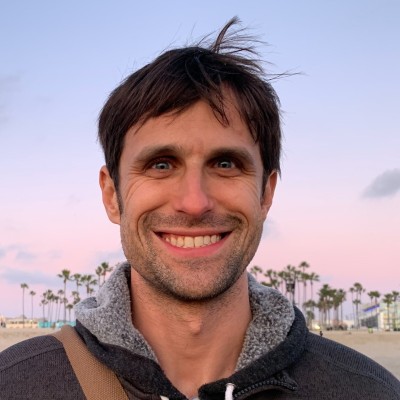I’m on a productivity kick, which means I’m currently spending more time working on being productive than actually being productive. That’s likely a product of my borderline OCD. But I suppose those are both subjects for another day.
Along with tracking my time and decreasing my usage on non-value-adding social media sites like Facebook, I’ve been trying to figure out areas of my life and work that are cluttered, ineffecient and, in the words of productivity expert David Allen, “open loops,” meaning ill-defined project we are committed to but don’t define the next action to take it towards completion.
For me and I imagine most people, one obvious culprit of wasted time and uncluttered and unfinished loops is Email.
My Inbox was a mess. While I’m sure there are others out there who get a lot more email than me, I still manage to get a lot, and they’re scattered across multiple accounts and contexts. Worse than the amount is the on-going accumulation.
My Inbox had grown into unexplored wasteland of messages no longer needing my attention and of new messages from services I don’t want to read about and should have probably deleted initially. And, of course, hidden among all the garbage, there were emails I needed to take a next step on or set aside for later analysis, action or kept as a reference. My Inbox was not an ideal place to seek inner calm and tranquillity.
This week’s target of self-improvement was simple: clean up my inbox and optimize my email management/workflow in order to gain greater clarity in my thinking and to improve my general productivity.
In reality though, the goal was even simpler: Inbox Zero.
The Messy Inbox and Overcoming the “Leave It in the Inbox Forever” Syndrome
If you are anything like me, you read your emails in your Inbox, then when you feel like it you delete them–sometimes right away, sometimes much later, sometimes never. My main concern on a day-to-day basis was the recently arrived new messages. The overall “unread message” counter wasn’t particularly important since only recently new and unread mattered.
Traditionally, my Inbox has functioned something like an archeological dig with each daily delivery of messages settling on the top of previous days and weeks of messages. Piles and piles of garbage with occasionally some important note scattered in-between.
Fortunately, the power of Google and Search makes finding amongst the mess that odd gem of important sh*t fast and relatively painless, most of the time. Except when it’s not painless and you can’t find it.
Generally, I do try to delete completed, irrelevant messages and unsubscribe to no-longer used newsletters, but generally the process has not been particularly strict. I’m good at responding to messages pretty quickly, but I don’t remove emails from the inbox once I’m done responding and their meaning is no longer matters.
Anyways, I had 4 important email accounts in Gmail that had all collected between 2000-5000 messages in the Inbox and some 1000-2000+ unread messages in each of them. Most of those unread messages were simple crap that needed to be deleted.
Through the clean up, it also became clear that I had developed a bad habit in my email management: leaving it in the inbox forever syndrome. Or perhaps I hadn’t developed a habit so much as I had never thought there was a better way to manage my email. Google’s GMail gives us such a high amount of data storage, we rarely ever have to worry about data limits, which means we just let stuff stay there.
By default email lands in our inbox. We check the subject, then if the sender or subject is important, we read it, then respond to it now, later or not at. But however the next action goes, likely the email itself remains in the inbox.
Unfortunately, this accumulation of messages in the Inbox creates a lot of clutter–both mental and spacial. So for me there were a couple important things I needed to do to get to Inbox Zero: 1. better filtering and labeling of messages to lists, 2. clean out my inbox and email in general to remove worthless past messages and put no-longer-relevant messages into the archive instead of letting them lingering in the inbox, and, finally, 3. develop a better method of managing my email life.
Filtering and Labelling: Organizing What You Have
If you get a lot of email, Gmail lists or tags are really a powerful feature towards inbox sanity. It allows you to group certain messages. You can either add these tags/labels manually as mail arrives or better yet you can create automatic filters to manage your mail and tagging as mail arrives.
To get started creating filters, just create a search with what you are looking for. Then click on the “create filter” option in the “advanced search” options. You’ll then be to specify various actions you want taken. In my case, I wanted certain received emails from certain addresses to skip the inbox and get labelled accordingly. This allows me to take periodically but not critical messages and avoid my “inbox attention” but also be stored in a way I can sort and possibly read later in the week.
For me, as a web developer and off-and-on entrepreneur, I group emails by client or project. So, I use filters to tag incoming messages accordingly and give me a list of content relevant to a project. It’s rare that I use lists directly for a project, since I do most project management via a separate project manager like BaseCamp or Redmine, but having emails grouped by client/project can be helpful sometimes when you want to check past messages.
The key to filters and labels is that it gets things sorted without your manual input. For example, I generally don’t want to delete receipts right away so incoming receipts from retailers, like Amazon.com, get labeled as “Receipt.” I generally don’t read my receipts, so I generally “Mark as Read” and “Archive.”
Automatic filters and labels helps a lot in getting me to Inbox Zero by directing some of the my Read-It-Later type messages out of the Inbox and into separate areas where I can review later when it’s appropriate. This is a really powerful feature, in my opinion, and helps in cleaning up too.
Clean It Out: Archiving and Deleting
One of the keys to reducing the noise and mess of your Inbox is to start deleting and archiving messages out of your Inbox. It’s gotta be “cleaned up” before you can really start better habits to keep it clean and use email more productively.
Like I said before, I had a lot of messages in my inbox that were no longer relevant and simply clogging my mental space with clutter. Using filters and searches, I spent a couple hours over a few days slowly deleting various unimportant messages. It definitely wasn’t fun. A lot of my unread messages were quite simply messages I never really wanted to read, so I simply deleted them straight out.
After that I went through the past couple months of messages to see if there was really anything worth keeping, and, if it was worth keeping, I archived and labeled it accordingly. By archiving, I mean that you keep a copy but it’s removed from the inbox.
After about an hour or so of inbox cleaning, you’ll probably end up going into general mental fatigue trying to sort out what should be kept and what should be tossed. It takes mental energy to sort out what’s really relevant. It’s really terrible how much information we collect without putting it in its place.
My advice, which I didn’t reach until I was getting quite fed up with the whole process on day 3, is this: after using search to delete the most obviously deletable messages, don’t stress out too much about the remaining inbox messages. You should sort the latest days and weeks but past that, it’s not likely to be super important so simply move all of your other older messages into the archive state. If it’s truly important you’ll be able to track it down later.
By this point, you should be left with the remaining, relevant messages in your inbox and your new, unread messages should be zero.
Eventually, as you go through the process, I’m guessing you’ll see how most of the past messages are just that past. Most are about past tasks completed.
Once you’ve gotten your Inbox to its bare minimum of relevant messages, it’s time to think about converting messages to actionables or storing it appropriately for later reference.
Managing Email and the Three General Types of Email
David Allen’s Getting Stuff Done book is an account of how to improve your productivity and mental state in today’s world of knowledge workers. It’s filled with advice and systems for how to collect and process the daily and weekly inputs and shift them into a well-organized system of trash, project notes and actionables. For Allen, projects themselves aren’t TODOs. You can’t put a multiple step project as a TODO item since most projects need actions to reach the completion. The key to improving your productivity in individual and complex projects is to focus on the next most important action needed. You need to work on that next action. In fact that’s all you can work on really.
When you think about managing email better, you need to think a bit about the purpose of email. Email is one of those “game changing” communication tools but it’s also a bit of a dinosaur. It’s a nearly instantaneous communication channel that allows us to exchange tons of information with friends, colleges and contacts all around the world.
In our modern society, it’s a also one of biggest contributors to our stress level and feeling of lack of control. Getting fat and having too many emails rank highly in people’s biggest worries.
In fact, while email allows for communication, it has become something that places a lot of burden on the receiver. People don’t quite realize this, but for the receiver, you have to spend some of your time (or your secretary’s) to process and read incoming messages. Expectations vary from person to person about how soon you should reply and even what kind of replies are good. I tend to think we still over-email and we could use some new code of conduct to establish how to handle emailing. I find emails like “Yes, received and will respond soon” to be particularly wasteful use of the digital space and my time. I suppose those are questions for another day.
Anyways, to get back to my main point, email is a communication tool for exchanging information. Messages themselves can be divided into a few general areas with occasional overlap: notifications, call-to-action and questions.
Notification emails present you with some new information or something you may or may not need to know (for example, reminder about upcoming event or announcement of new work policy). Call-to-action emails are reminders or requests for you to do something (for example, fix this site bug or send payment for latest invoice). Question emails are asking you to respond to someone’s request to know or learn more or get your professional advice.
Once you’ve read a notifications message, you should generally either delete it, add it to your calendar or file it away for reference later. Some notification messages require a followup or a call-to-action. For example, a notification about an event that, if you want to attend, you need to register for.
When you receive a call-to-action email and assuming you are the one that needs to respond, you should respond immediately OR add it to your well-organized system of TODOS. In the spirit of GTD, this kind of emails require a next action. If it’s a quick thing, then do it now. If it’s not, add it to your system for later action.
Finally, there is the question email. Unfortunately, question emails are one of the hardest to handle responsibly. Personally I don’t feel like email is a great tool for answering questions. It’s great for asking questions but not adequate for the answering well or accommodating the process of responding. Some questions are yes/no and all of the polite B.S. of email etiquette seems useless. Other question emails are not easy to answer in a one-shot back approach and turn into a back and forth of comment on previous comment. These back-and-forth question emails tend to get out of control.
Then, there is the multiple question, multiple project behemoth email. I wish there was a way to enforce a single-question per email rule, since even though the back-and-forth single question emails can get convolved, they can be functional. You can get through a single question, even if complicated, via email. Unfortunately, multiple question emails often times get so out of control in responding and responding-to-responding that you see just how limited email can be.
While you might have different reasons and motivations for emailing, I think these are the basic types of emails: notifications, call-to-action and answer-question emails.
Let’s talk about the next evolution of email management.
Inbox Zero: Email Management and Moving Emails to Actionables
Now, that your inbox is more or less de-cluttered and reduced to only the relevant emails. It’s time to think more long term on how you want to manage your email system.
As I said before, there are three kinds of emails. For the notification emails, you should either delete since it’s not relevant or you don’t want to do what it’s telling you about OR you need to take a next action. If the next action is quick, do it. If not, you need to make that email an actionable. I like the way you can email your messages to Evernote. So, if a notification requires a follow up or needs to be filed away for later reference, Evernote is a good way to delete with stuff like this.
Similarly for call-to-answer question emails and call-to-action emails, if it’s something you can do quickly, then do it and then delete or move that message to the archive. If it’s a complicated thing that will need more focus, then forward that email to Evernote or add it to your tracking, TODO system with proper relevancy and when it needs to be done. Then delete or remove from the inbox.
Essentially the goal is this: if it’s not relevant email, delete it. If it’s something you can answer now, then do it now. If it’s more complicated, then add it to your tracking system and deal with it as a single task at a focused time.
In the end, the goal is not just Inbox Zero, but establishing a routine so you are productive with your email, respond appropriately and follow up with the actions when you can focus accordingly. I think a lot of us deal with email like fire fighting either jumping on it right away or forgetting about it and letting it burn until later when the fire might have gotten too hot. In either case, leaving it in your Inbox only clutters your space and prevents you from coordinating information into actionables.
Conclusion: Mailbox App, a way to get a better handle of your mail
While I spent most of the week battling with my email and email handling processes in a direct manner (and I recommend this as a first step!), it wasn’t until fairly late in the week that I came across the Mailbox app. Previously on my iPhone I used the default Apple Mail app for my business and personal accounts and Gmail account for less important accounts. Both apps have their pro’s and con’s. Essentially both fail to make us better at handling our email productively and neither provides a great mobile experience since both feel kind of like desktop apps ported to phones.
As their slogan says, Mailbox aims to “Put Email In Its Place.” Through gestures, it’s easy to archive or delete messages. And for messages you want to deal with later or at a specific time, MailBox provides a slick interface for moving a message or group of messages to a list or to be read later, like later tonight or tomorrow, etc. It’s an amazingly well-designed and well-thought-out product!
So, get your inbox to zero! You’ll feel better and lighter. And with your email management, quit getting bogged down by emails needing follow-ups by converting them into actionables.