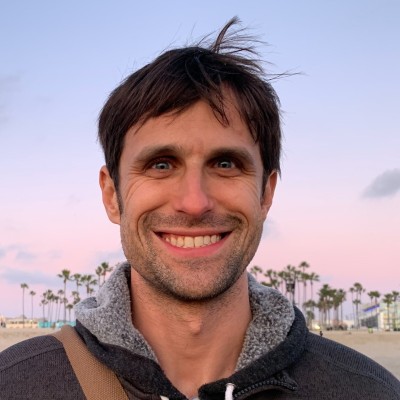![]()
I got my Apple Watch a few months ago. It is touted in the quantified self community as one of the best things for tracking your life. Yet, it sucks in a lot of ways. For many it might not even be a very necessary addition to your digital device arsenal. But for self-tracking (and a confessed obsessive self-tracker like me), the Apple Watch is an amazing addition to my tracking toolkit.
In spite of its imperfections (and there are many), the Apple Watch is a great device for self-tracking, especially tracking your health. It’s not a great smart watch in the sense that it can replace my mobile phone, but as an activity and life tracker, the Apple Watch allows you to record several meaningful health data points.
I’m able to know my resting heart rate throughout the day, my main movements (steps, hourly standing, and my workouts) and how much I sleep. With the Activty Circles or Rings, Apple’s designers have provided several a good way to visualize a healthy and active day. In pursuit of avoid excessive phone usage, the watch can easily be configured to provide a life dashboard of your data.
In this post, I’ll be reviewing the Apple Watch 2 with a focus on self-tracking. I’ll also cover some of its limitations and problem points, and I’ll share some of my configurations and optimizations for avoiding turning your smart watch into another distracting machine. In the end, I’ll share my way of using the watch as a key component in pursuit of “tracking everything.”
The Apple Watch: A Time-Telling, Real-life Tamagotchi
The Apple Watch is firstly a watch. You read the time on it, and it lets you avoid checking your phone quite so often. This is a good thing since many times checking your phone leads to unnecessary phone usage. How many times have you gone to your phone to do one thing and ended up sucked into another?
Similarly, for example, an app like Moment can help you under just how much time you spend on your phone. Personally having a way to track and check certain information without my phone is a good step in being less device-dependent.
Beyond telling you the time, the watch can track and share key aspects of your life in a more focused way. You don’t have to check your phone for certain pieces of information. You can check your watch.
For example, here is what my main watch face looks like:

As you can tell, I can check the time and date, but there are also several other icons. These are tracking specific.
The one in the bottom, right corner is my current heart rate. The one in the bottom, center is my activity circles, which is Apple’s clever visualization for encouraging you to move, exercise and standup throughout the day. (We will look more at these activity circles later.) The one in the bottom, left corner is for my habit tracking app, Streaks. Essentially Streaks shows me filled dots for how many habits I’ve completed and empty ones for those I haven’t done yet.
As a self-tracker, I’m collecting a lot of data points, and part of the fun in this data is visualizing it. Several apps like Gyroscope do a great job of combining my data and helping me tell a story with. Similarly the Apple Watch exposes my data onto the watch face. My smart watch becomes a kind of time-telling life dashboard.
For me, this is one of the two or three main benefits of the Apple Watch: visualizing what I’m tracking. You might put it a different way and say that I’m able to turn my real life into a tamagotchi pet. I don’t need a virtual pet anymore, since my life and all of its data points have turned into that.
(NOTE: If you don’t get the tamagotchi reference, you sadly missed out on an interest phase in society with little virtual pets we had on key chains in adolescence. You’d feed it and play with it and it would evolve.)
While there is a strong argument and research backing it up that having an activity tracker doesn’t translate to improved help, I find that this is only part of story and there are plenty of folks I know finding great benefit from a data-driven life. It’s not just passive tracking; its integrating it into an engaged narrative. All of this adds up to my version of a gamified, quantified life. I don’t need a tamagotchi virtual pet since my life already is one.
The Bad and the Ugly with the Apple Watch

Before going more into the other great aspects of the Apple Watch as a self-tracker, I need to confession some of the negatives.
In many, many ways the Apple Watch 2 is an imperfect device. Its usability is limited by the sheer small size of the screen, by the fact it lacks connectivity (i.e. 4G) and by the reality that it isn’t yet a phone. That one should be restated: the Apple Watch doesn’t replace your phone (yet).
By design and landscape constrants, most apps don’t work on a smart watch. Many don’t make much sense as a watch app, and I’d argue that many shouldn’t even have an Apple Watch app. Since they all install by default, when you try them, you quickly notice how bad or worthless most of them are. So, one of the early adjustments I made (and recommend) is removing apps you don’t use, don’t like and don’t need on the Apple Watch.
Minimalism is the key with the smart watch. Also you need to realize its purpose. It’s not a phone.
Siri works great in many ways on the Apple Watch. You can use Siri to do a number of clever things, especially in chat applications on the go and you want to just make a quick response. It’s great for logging simple stuff to like notes to self or tasks for your todo list.
This leads to another limitation in the Apple Watch: it’s essentially tethered to the iPhone. For many features, including Siri, it’s essential that you have your iPhone for them to work. Siri won’t work unless you have your phone with you and have internet. So, while you can do a GPS-tracked run with just your Apple Watch, you can’t make a Siri-dictated note while on that same run.
On the watch, the home screen of apps is also nearly impossible to use. When you first install the Apple Watch with your iPhone, you could easily have 30 or more apps on the main app selection screen, and while Apple has provided an interesting approach for getting to the different app icons via a globe layout, it’s not easy to tap them accurately. This is especially true if you got big fingers or are on the go. I have tapped the wrong icon many times.
Personally, I avoid using the app selection screen and have instead setup multiple watches with specific icons to the main apps I use like RunKeeper, Stop Watch, Weather and Timer.
I’ve owned a Fitbit tracker in the past, and it’s great since you rarely need to charge it. The originally Fitbit never needed charging. Unfortunately you need to charge your Apple Watch daily. The maximum you can go is about 30 hours on a single charge. Personally I don’t find this a make-or-break issue. Each morning or early afternoon I plug in my Apple Watch and recharging take less than an hour.
Overall, I’ve had limited bugginess with my Apple Watch. It’s had to restart a few times. Nothing major. Though compared to the reliability of the iPhone or MacBook, it is annoying. Improved reliability would be great. I also had one or two runs that didn’t get properly recorded. I have heard some Apple Watch owners with more serious problems.
In summary, my main grips with the Apple Watch are this: 1. you need your iPhone for one of its killer features, Siri, 2. most apps suck on the watch, 3. screen size makes navigation with a lot of apps hard, 4. limited battery life. Some of these might improve in later generations when you get connectivity, i.e. 4G on the watch, and more processing power to truly run apps. Batteries might also one day improve too. There is remove from improvement and expect that to happen.
What You Can Track on the Apple Watch
In spite of its faults, the Apple Watch does an amazing job of tracking my life.
One of the reasons I got this particular Apple Watch was its ability to track GPS on runs. While I still often run with my phone, on rainy days or just going for a run days, I can leave my phone at home and just go running.
Here is my watch face for sports and timed activities:

These are three main apps I use for fitness. I use Runkeeper for tracking my runs. The built-in GPS works great and I can even do custom interval workouts (configured via the phone). I have used Apple’s Workout app for tracking my swimming and other sports, and it works great. Strava for tracking bike rides is wonderful too. This watch face has a stopwatch which is good for logging a warmup, cooldown, stretching session or anything. I also display the current temperature here, which is a nice add-on.
Like a lot of activity trackers, you can record your daily step count with an Apple Watch. As you move about the day, you record how many steps you take. Whether you think it’s important to get to 10,000 daily steps or not, having a record of your step count is a good indication of how active you are on a given day.
One unique feature and tracking element on the Apple Watch, which I didn’t know about before buying it, was tracking daily stand-ups. As a desktop- or couch-bounded digital workers, it’s a great behavioral reminder to stand up once an hour, walk around, stretch, do air squats, pushups, whatever. Similarly the breath app pings you take a second and mindfully breath.
Beyond tracking workouts, daily steps and hourly stand-ups, I’m also able to use my Apple Watch for continuous heart-rate monitoring. About every 5 minutes the watch records my heart rate. This allows me to see my heart rate throughout the day and even during the night since I sleep with my Apple Watch. Knowing your resting heart rate can be a great data point for measuring your overall health and other stress factors affecting you. You can see your recovery time too from intense or moderate exercise.
If you combine your resting heart rate averages with your Heart Rate Variability (HRV) and heart rate during workouts, you can know a lot about your fitness and heart health. That’s a topic for another post.
The last main data point I’m able to get by owning and wearing an Apple Watch is how much I sleep. Essentially the Apple Watch has a number of sensors that when aggregated and interpreted allow you know when you go to bed, when you fall asleep and when you wake up. As I go into in more detail in “How to Track Your Sleep,”, which covers all manners of sleep trackers, it’s also possible to track your sleep using your Apple Watch. Specifically, apps like AutoSleep and Gyroscope look at the date from your Apple Watch sensors to determine your sleeping behavior. For me, I really like to know how much I sleep on any given night and over longer periods, and this is the most seamless method for me.
In summary, the Apple Watch is able to track the following aspects of your life: 1. daily steps, 2. workouts (runs, cycling, swimming), 3. hourly stand-ups, 4. heart rate, and 5. sleep. All together, this is a pretty broad selection of key health and fitness data.
Fully Customizable, Portable Dashboards of Data
The Apple Watch is both a great life tracker and tool for exercise logging. I use it heavily for both, and I love all the data I can collect and see. Depending on what you are interested in and tracking, you can customize the various watch faces for the data points you want to see. This turns the watch into a portable dashboard of your personal data.
As I said, I found the app selection screen to be quite difficult to use. So for me, I leverage multiple customized watch faces for different types of activities and data points.
I have three primary watch faces, but the whole point is you can configure it for your needs and tracking points. To provide an example, my main watch face provides the time, date, heart rate, and habit completions as well as a minified version of my Activity Circles. My second watch face is for fitness and includes a stop watch, a timer and a direct icon to RunKeeper for run logging.
I use my third watch face at the end of the day, and it looks like this:

This view covers my battery life, sunrise/sunset time and alarm settings. My main usage is direct access to my alarm settings. Actually I find the subtle, vibrating alarm on the Apple Watch to provide a smoother wakeup than the auditory alarm I’m used to.
Depending on your focus, you can configure your watch faces to show it. Thus avoiding the annoyances of the app selection screen.
Conclusion: Tips and Optimizations for Self-Trackers on Apple Watch 2
The Apple Watch is an imperfect digital device. We want it to be a phone of sorts but it’s not. It’s screen size is small and most of the Apple Watch apps are pretty worthless or nearly impossible to us.
That said, in spite of its many weak points, I believe the Apple Watch to be one of the best devices for tracking your life. With an Apple Watch you can capture the following data: your daily steps, your workouts (runs, cycling, swimming), your hourly stand-ups, your heart rate throughout the day, and even your sleep.
Compared to some of the hype and hopes initially, the Apple Watch today feels less of a smart watch and more of a fitness/health tracker. I’d even say Apple now positions the device as more of an activity tracker, rather than an extended screen to your phone.
Personally, the ability to track GPS allows me to go on runs, swims, bike rides and other sporting workouts without my phone. This is a really killer feature for me. For me, tracking my fitness and workouts is one of its key tracking features. Similarly I like logging my heart rate throughout the day too. And finally the watch faces make it easy to show what you want to see.
To conclude, here are a few tips and optimizations I’d recommend for the dedicated, hardcore quantified self-tracker getting their Apple Watch:
- Avoid the App Selection Screen: I highly recommend avoiding the app selection screen for getting to the apps you use often on the Apple Watch.
- Configure Key Icons on Watch Faces: Customize the watch faces to give you easier access to the apps you use most and consider adding dedicate ones for different focuses.
- Install HeartWatch: Besides adding some additional charts, this app provides a way to expose your latest heart rate reading on the watch face. Check your heart like you check the time.
- Turn Off Non-Essential Notifications: While you can use your Apple Watch to get all your iPhone notifications, I wouldn’t recommend it. It can be distracting. In fact, I’d say you want to limit your notifications to as few as you really need to be notified about. In my case it is only two or three apps that have permission to ping me on my Watch.
- Install AutoSleep and Start Sleep Tracking: This is a great app to turn your Apple Watch into a sleep tracker. It’s worth a try and can reveal some interesting patterns. Like your phone’s battery life, this app provides a simple icon telling you how “charged” up you are on your sleep.
- Delete / Uninstall Apps You Don’t Use: Like I said a lot of watch apps suck. They also slow down the performance. So delete or uninstall them.
- Make Charging a Certain Time or Place Habit: The biggest complaint you hear is about charging the Apple Watch. I find this to be a funny excuse. The simple solution is make charging your Apple Watch a habit you do in certain time or place. In my case, it’s each morning after I start my computer work.
- Track Your Key Habits and Goals with Streaks: Streaks is an “opinionated” habit and goal tracker. You can set up to 6 habits to track and, it syncs with Apple Health data to log completion automatically. This app works great on Apple Watch, and you can both manually log completed habits on the watch and check the completion status of your 6 goals on the watch face.
- Make Your Data Beautiful, Create a Story: Gyroscope is an iOS and web platform that brings all your personal data into an meaningful and visually understandable story.

Happy Tracking!