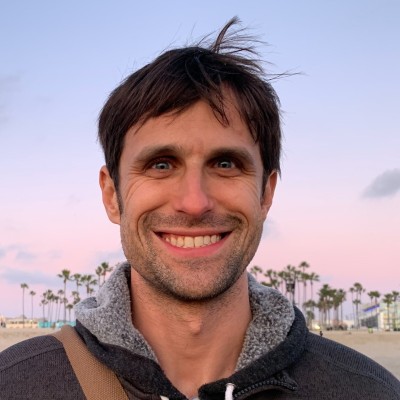DIY Workout Dashboard: Calendars can be much more than a tool for your appointments and time management. By pulling in workouts you track, your calendar can become your data-driven dashboard to health and fitness too.
As we looked at in detail in Calendar as a Self-Tracking Tool: How Visualize Your Life and Quantified Data, there are various tracking data that you can link to your calendar. We can pull in your movements, your cycling and running sessions and your tracked time. These data points let you see an overview of your goals inside one of the tools you use the most: your calendar.
Let’s add one more data point to our data-driven, tracking-aggregating calendars: your logged workouts from Apple Health.
This post is a simple recipe about how to export all of your workouts logged in iOS, import them into Google and display them in your calendar. If you are logging your workouts in iOs (and your really should be!), then it’s quite easy to bring this into your calendar.
Exporting Your iOS Workouts with Workouts App
If you are serious about your health and fitness, then it’s important to keep track of your workouts in some form. This could be a simple notebook or a spreadsheet, but increasingly the trend is to log your health stats to your smart phone. Whether it’s running, cycling, swimming, strength, yoga or others, most fitness apps on iOS log your workouts to Apple Health.

When workouts are in Apple Health, it’s easy to export that data into a spreadsheet format using the free app, “Workout - CSV Exporter.” This open source app lets you export either individual or all of your workouts into CSV format. Individual workout exports display a lot of details while aggregate workouts show the high level stats of each session.
The first step in bringing your workouts into your calendar is exporting your workouts.
Once you have a, export, you can and should use it to do some basic data analysis on your workouts. You can look at individual workouts themselves as well as general trends, time commitment and type of workouts you do. If you are trying to be data-driven, then I highly recommend taking ownership over your data and your tracking.
Do be afraid. Open up your favorite spreadsheet app and take the first step towards data analysis with your own data!
Data Cleanup for a Clean Import
The second step in bringing your workouts into your calendar is a bit of data cleanup. This is so you can import it into Google Calendars.
Using your favorite spreadsheet application, open up the export of your workouts. By default, the columns should look something like this:

| In order to properly import this into Google Calendar you need to modify this so it includes the following required columns: Subject | Start Date | Start Time | End Date | End Time. |
So, first rename the columns and add a few more. Second, you’ll need to split the start and end fields into four columns. So, change the date format accordingly to split the date/time into two columns for just the start date and start time. Repeat this for end date and end time.
Finally, you’ll want to concatenate multiple columns to create the subject. You’ll likely want to include the activity along with one or two important data points like distance or heart rate. Change this according to your preference on key data. You can similarly do this for the description too.
The final result should look like this:

Now we have the data cleaned up to meet Google Calendar standards, all you need to is re-export it as a CSV.
Importing Workouts to Your Calendar
With your original Apple Health data exported and now formatted and cleaned up into a CSV, it’s time to import this into Google Calendar.
Go to the web version of Google Calendar and find the “Other Calendars” tab on the right. Click on the downward arrow to open a pop-out:

Click “Import Calendar” which will open up another popup:

Now all you need to do is select your newly formatted CSV export of workouts, select the calendar you want it imported into, and push the “Import” button. That’s it.
Personally, I recommend creating a calendar for Fitness or Health. This will allow you to view just your workouts and provide better isolating of things you want to see.
Conclusion: Making Your Calendar a Targeted Dashboard and Reminder for Fitness
In this post, we looked at bring Apple Health workout data to your calendar. It’s a three step process: Export your workouts using Workouts app, do a bit of data cleanup with your favorite spreadsheet app, and finally import it into google calendar using the other calendar option.
In “Why Track Your Workouts?” we looked the main benefits to logging your workouts, which range from accountability and goal measurement to data and progress, but what’s the benefit of displaying your workouts in your calendar?
While there are increasingly great tools for aggregating your data and helping you become data-driven, the key to using your calendar is two-fold: 1. seeing your changes in the place and tools you use most often AND 2. turning those data points into reminders and visualizations to take action.
There is sadly a lot of tracking that doesn’t lead to life improvements. The most famous example was the research showing no fitness or health changes from users of health wearables. Simply wearing a health tracker doesn’t make you healthier.
For me, this isn’t that surprising. As a hardcore self-tracker, I’ve also fallen victim to worthless tracking and measuring things that I never changed. When it comes to tracking anything we want to change, we need to use it as a measurement of that change and TAKE ACTION.
We can’t simply measure something and expect miracle changes. Instead, tracking is just the first step in a longer back-and-forth process towards self-improvement. Initially we should measure something to get a baseline recording. When it comes to workouts this means logging them. After a certain period, we should then decide on how we want to improve it.
Fitness goals can span a lot of objectives and sports, but it’s good to have a long-term, aspirational goal and more modest, mid-term target. It’s great to have an big dream target to keep you going (like a marathon personal best or completing your first 5k), but I also believe that good fitness goals require a fitness time commitment.
If you aren’t putting in the time, you can’t expect to reach whatever your long-term fitness goal is. So, once you a general idea on how much time you are putting into exercise, set a new workout time-commitment goal. For example, commit to strength training for 2-3 sessions per week for 70 minutes total or to running 3 times for at least 20-30 minutes per session.
Whether it is a fitness goal or a project goal, I believe in a simple implementation formula: Do some initial tracking and reflection. Figure out your goal and how to track the time you can put into it. Set a time commitment target and log your sessions.
Having these goals and logging my workouts are the initial steps to making my health and fitness goals data-driven. But how does this relate to seeing my workouts in my calendar? What does this add?
For me, having more data in my calendar, especially my health and fitness goals, helps to create a targeted health dashboard. I can see my regular commitment to health and fitness and where those blocks of time fall. I also use my calendar to schedule my upcoming sessions too. Similarly seeing past sessions creates a reminder to make sure I schedule the necessary sessions to keep this positive trend going.
To be healthy and fit doesn’t require a huge time commitment. Research indicates that as little as three or four sessions of moderate activity can significantly improve your health and decrease disease. So, start tracking, set some goals and get those achievements in your calendar so you can see how awesome your health and fitness goals are going.
Good luck and happy tracking!