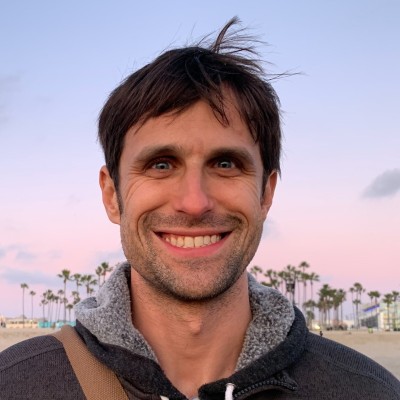So, you want to be a badass ninja of productivity, right?
Here are the productivity tools I use regularly in pursuit of this goal. I’ve sharpened them like a samurai sword and continue to train my usage like a kong-fu master. If you want to become more productive, I highly recommend you try some of them out.
In this post, I’ll share my favorite tools and how I use them. Ultimately like any exercise in mind or body, it’s up to you to try them out, put in the world and make yourself into a ninja of productive awesome-ness.
My Core Productivity Tools
Evernote: Everthing in One Place

Solves: How I Deal with All this Digital Information.
Besides internet browsing and email, Evernote is the tool I use the most.
At its core Evernote lets you create “notes” which to store text, images and links. You organize notes with notebooks and tags. You store groups of notes in notebooks, and you categorize each item with tags.
Evernote is a simple system with certain intentional limitations but a lot of flexibility for handling a wide range of use cases.
I use Evernote in several ways. I use it for my Getting Things Done-inspired task management system. I use it as my cabinet of knowledge. I use it for managing my contacts in tagged-based CRM (or customer relationship management) system. It’s my personal journal. I use it to write and store my writings. I put my early drafts and journal entries, and I leverate Evernote for managing a post’s development via tags.
Evernote is where a lot of my knowledge gathering happens and sometimes creativity sparks.
RescueTime: Find your ideal work‑life balance

Solves: How I Track My Computer Time.
I’m into quantified self techniques and a strong believer in time tracking. You can understand your time as a reflection of your productivity. I tracked nearly all of my time in 2015 and learned a lot.
RescueTime (along with Toggl) is a key part of my time tracking setup. RescueTime is a simple program you install on your computer that passively looks at the time you spend on certain programs and websites. According to these reports and your settings, you can determine your productivity.
Personally, I’ve tweaked RescueTime to do a couple extra things for me.

First thing in the morning RescueTime puts me in “focused mode” where certain sites are blocked and I am only allowed to use productive tools. It’s a good way to avoid time suck and email drain first thing in the morning.
I’m all about habit and goal building, and I use RescueTime to help. I have several tracked goals and notifications I’ve added. They tell me when hit my goal (or when I have spent too much time on distracting stuff).
I also “life log” my daily achievements. I’ved replaced AskMeEvery, which I’ve used for awhile. I now store my accomplishments in RescueTime.
As I tell people often, I suggest you install RescueTime for a week and then take a look at the report it sends you. You’ll be surprised where you time goes. After, it’s easy to dig in.
Toggl: Track Your Time, Know Your Time

Solves: How I Track my Project and Goal Building Time.
Unlike RescueTime, Toggle is a manual time tracker. You track your time and projects consciously. There are a lot of time tracking tools out there, but for my buck (it’s free!), I love Toggle. It’s cross-platform with an awesome web and iOS version. The Mac version could use some love but it works too.
Toggl provides awesome reports. As a freelancer I started using Toggle to track client time and bill out accordingly. It expanded from there, and I largely use Toggle to complement my overall time tracking. I use time tracking to be consciously aware of task I’m working on. I track so I know.

In a deeper sense I look at my time through a simple equation. I calculate my passively tracked time (via RescueTime) in relation to my consciously tracked time (via Toggle). This lets me understand how aware and focused my time was. I call this my kickass time ratio.
My Weekly Reviews are easy since I start by looking at my time logs and this ratio of passive vs conscious time usage.
Toggl is more of a hardcore commitment compared to RescueTime. A good starting point is to time track a couple projects and activities. For example, I use Toggl to track how much time I spend writing and how much time I spend studying, especially foreign languages. It’s good to know if I’m putting in the time or not. I hit my goals by putting in the minimal amount of time.
ClipMenu: Copy and Paste with a Memory
Solves: How to paste something you copied earlier.
ClipMenu is a simple tool that upgrades your clipboard. Instead of storing a single item you copied, ClipMenu stores the last 20 times. It allows you to paste something you copied earlier in the day.
It’s copy-and-paste with a 20 item memory.
Habitica: Gamification for Your Habit Building

Solves: Helps Me Hit Goal Consistency (with social commitment).
A friend convinced me to try out Habitica several month ago. I was a bit hestiatant since I already had other tools. I’d been tracking and life logging my goals via AskMeEvery (via Email) and LogsIt (on iOS) for sometime. Both decent tools.
Tracking your goals is important since much of the success comes from simply showing up. I work hard to hit my goals and habits. My starting point on all new challenges is consistency.
Habitica (formerly HabitRPG) is app that helps you build habits and be more productive through gamification. You get a character and you improve that character through completing real-life tasks.
You (or your character) gain experience. You can buy items and build up your wardrobe and weaponry. Additionally through your party or guild you go on Quests. You defeat monsters and complete challenges. All of this by completing your habits and tasks.
![]()
I’ve been interested in socializing and gamifying habits and goals for sometime. As a language learner it’s a long journey and gamification and social can really help. Personally I’ve even built and pitched startup projects in this space.
Habitica does a really amazing job in creating a fun world where your real world tasks and habits convert into points, rewards and punishments. It sits a fine line between game and productive living.
Initially, like a lot of tools, I attempted to convert all of my task and habit management to using Habitica. This approach didn’t work (and rarely does). Since Habitica’s task management system wasn’t robust enough for me and couldn’t compare with my Evernote system, there was a moment of frustration.
In end, I’ve found Habitica to be a great tool for me “Dailies,” i.e. daily tasks and habits I want to get done every day. I use it for my habits. It’s become my go-to app for tracking my daily goals with the side bonus of collecting points and rewards for my tricked out avatar.
(Yeah, that’s me fully decked out in warrior gear on a dragon.)
Fl.ux: Save Your Eyes at Night
![]()
Solves: Helps Me Turn My Brain off and Get to Sleep on Time.
Fl.ux is a tool that dims the “keep you awake” light on your computer screen. It turns on in the evenings and makes it easier to get to bed on-time.
Personally I’ve always had trouble getting to bed at a “decent” hour. Part of the problem has been screen time. Literally my brain doesn’t realize its night due to the signals its getting from staring at my computer screen.
Fl.ux helps a lot by dimming the whites and blues of your screen and thus making it easier to mentally turn off. It’s a quiet remindar that it’s bed time, buddy.
Sunrise: A Better Calendar

Solves: Helps Me Manage Meetings.
Sunrise is my preferred calendar app at the moment. I’ve used it for a couple year. At its core, it’s a well-designed, cross-platform app for handling all of my google calendars. It provides good notifications, and it’s easy to create new appointments.
One of its killer features for me is proposing a meeting. I create a few possible options of open meeting times and then send a link to someone to then pick and confirm. It’s a very useful feature for me and big time saver.
Noon Pacific: A Simple, Groovy Playlist to Work to
I like music sometimes while I work. But I don’t really like having to find and discover quality indie and electronic music to work to. I like curated good music.
Noon Pacific is great in that it picks 10 awesome songs each week from SoundCloud. I can simply go their site and have a great playlist to work to.
AirTable: Powerful, Flexible, Relational Spreadsheets

Solves: Can Create Aggregate Reports from Spreadsheets.
While I still use Google Sheets and Numbers with spreadsheets, AirTable adds a unique addition: relationships. AirTable is a mix of a spreadsheet with the power of a relationship database. SQL meets Spreadsheet.
Upfront it looks like a spreadsheet and its simple to add data like you normally would. By adding referenced tables you are able to in turn create “roll up” fields that can do calculations and other fancy things. It’s extremely powerful and flexible upgrade to basic spreadsheets.
For example, I use it to store my cardio exercises. Over the last year I’ve tried and used tons of different devices and apps to track my exercising. Unfortunately the data ends up in different places. I use AirTable to store my workout info in a single place (along with some additional data I like to store like heart rate) and use relationships to create a weekly overview of my work time, mileage and other insights.
AirTable is a powerful way to think about your spreadsheet data relationally.
FocusWriter: Writing at its Purest

Solves: One Program for One Focused Task, Writing.
I love writing and dedicate time everyday to journaling, blogging and thinking through text.
For early drafts and getting something on the page, I enjoy FocusWriter. It’s crazy simple program that gives me a focused and minimalist screen to type. Personally I’ve added the typewriter sound effect, and I like the daily, word count statistic.
At times it’s good to have a program that is dedicated to a single thing. FocusWriter is my tool for early drafts.
themostdangerouswritingapp.com: Write or Die

Solves: Helps me get a first draft done.
“Write or Die” is the essence of themostdangerouswritingapp.com, a web-based writing app.
It works like this. You set an amount of time to write (like 5 or 10 or 20 minutes) and then start your writing session. You have to keep writing otherwise your writing disappears. You keep writing or what you wrote is gone.
So by design, you can’t stop writing until your first draft is done.
For this particular post, I used both FocusWriter and themostdangerouswritingapp.com. Initially I used themostdangerouswritingapp.com to get some initial thoughts done, and then did subsequent sessions via FocusWriter. I highly recommend both.
[As a side note, I then used Hemingway app to edit and clean up my later drafts.]
Conclusion: Pick Your Tools and Sharpen Them but Focus on Working
Like a lot of life hackers, I hear about new tools and programs all the time. It’s tempt to try everything.
When it comes to productivity tools, it’s dangerous to keep trying new programs in the quest of what’s perfect for you. You’ll never find it.
Most of the best productivity tools out there, even ones I don’t use like Todoist and Wunderlist, are awesome. They have a dedicated user base and a strong product focus. They work well.
But eventually you need to pick your tools and use them. It can be a bad cycle if every other week turns into setting up and trying these different programs. Once you have a set of tools you like and an overall system that works for you, stick to it.
Once the basics are in place, aim to improve your usage of those systems. Are there processes that aren’t quite working? Are you not getting everything in system? How can you improve? Think regularly on a meta-level about your tools.
Over time, sharpen your processes and tools. Figure out what works and what doesn’t. But in the end, focus on working.
Great projects and empassioned tasks are the core of being produtive and happy. Your productivity tools merely make it easier and, as the title implies, more productive.
Happy productive work.
Thanks to Just Charlie for the inspiration to this post.